GetCashback.ai Mobile App
The GetCashback.ai mobile app brings your AI-powered cashback copilot directly to your smartphone, making it easier than ever to discover, activate, and maximize cashback rewards—anytime, anywhere.
App Version
1.0.0
App Requirements
- iOS: iOS 12.0 or later
- Android: Android 8.0 or later
- Requires an active internet connection
Getting Started
First Time Setup
-
Download & Install
Install the GetCashback.ai app from the App Store (iOS) or Google Play Store (Android). -
Activation
When you first open the app, tap the “Activate” button to get started. You'll be asked to accept the User Agreement and enter your email address to receive the accepted terms and a one-time activation link. -
Verify Your Email
Check your inbox for an email from GetCashback.ai <support@getcashback.ai>. Click the “Verify Email Address” button to complete your activation. -
Start Exploring
After verification, re-open the app and start chatting with Max to find and activate cashback offers.
Key Features
🏠 Ask Max: Cashback Copilot on the Home Screen
Ask Max v2 is your AI assistant built into the app’s home screen. You can chat with Max about anything you’re shopping for—just describe what you need, how much you’re spending, or even say something casual like “my TV is broken.”
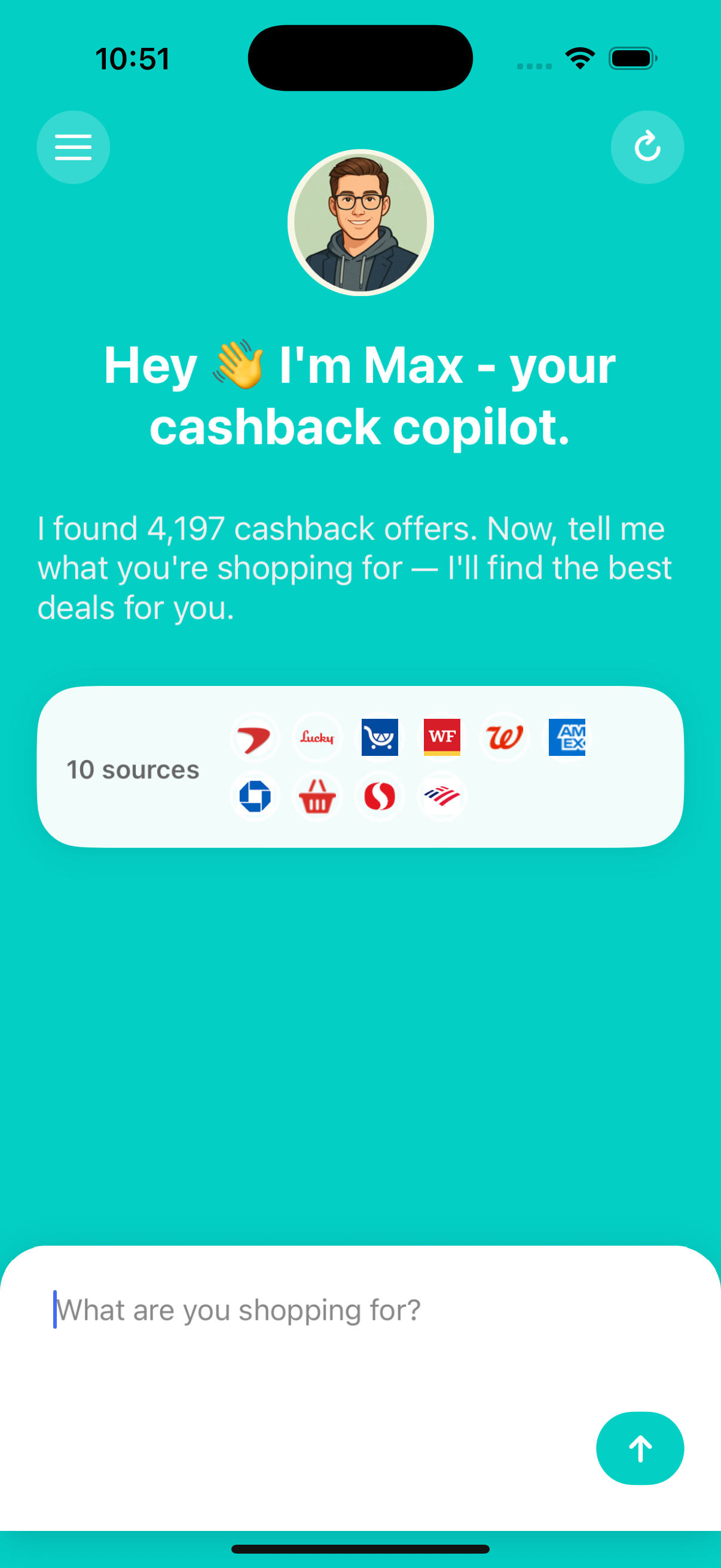
- Max understands flexible inputs: product names, categories, merchants, spend amounts, or shopping intent.
- Max will search across thousands of offers and show you a carousel of personalized matches.
- Each offer includes the source (e.g., Chase, Bank of America, Safeway, PayPal, etc.).
- Tap a provider icon to view all offers from that source.
To reset the conversation, tap the “↻” Refresh button in the top-right corner. This clears the chat and gives you a fresh start.
🧠 Auto-Link Offers to Your Account
When Max finds an offer you like, tap “Log in to link offers”. You’ll be guided to log into the provider’s site within the in-app browser.
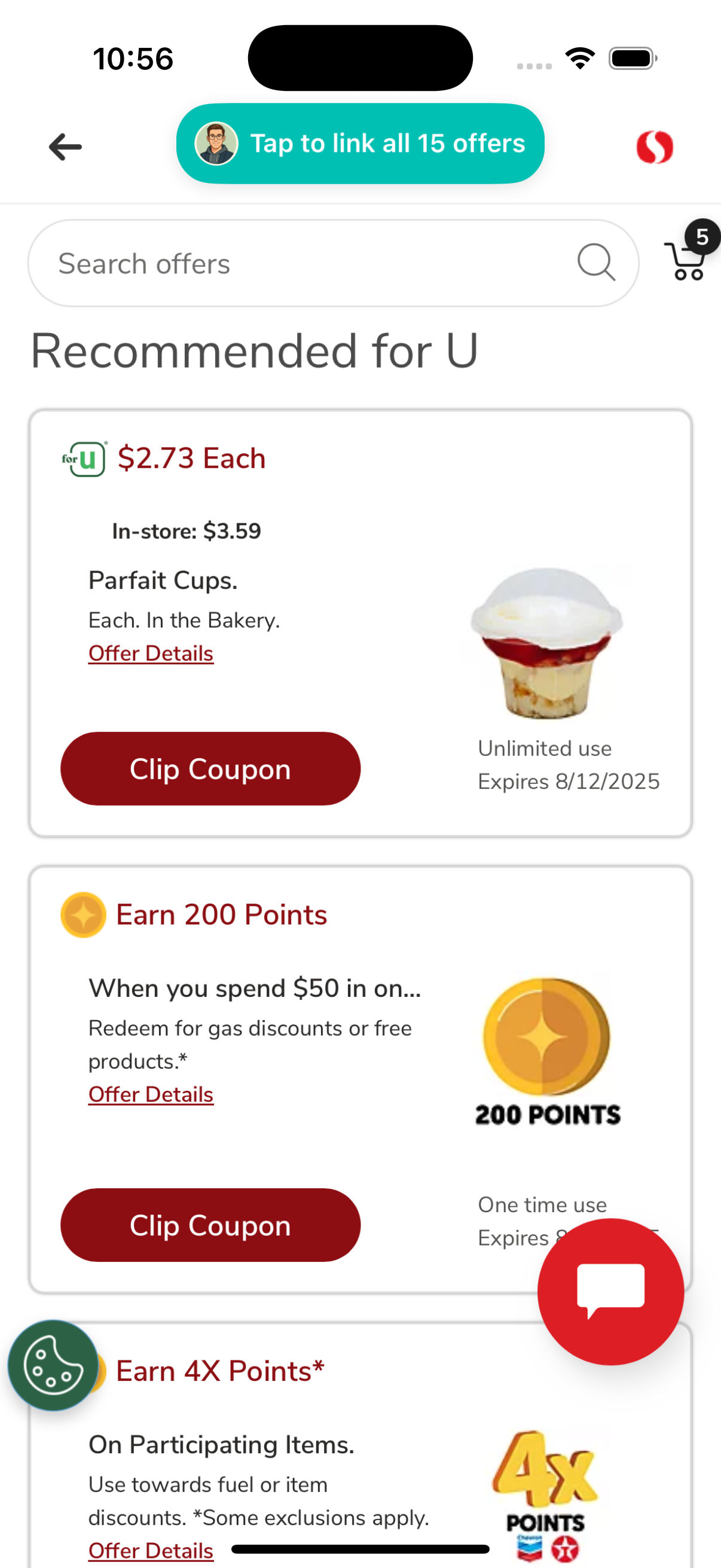
Once logged in:
- Tap “detect offers” on top of the screen.
- If offers are available, Max will display the number of available offers.
- Tap again to begin auto-linking. Offers will be linked to your account one by one.
- You can pause and resume the process anytime.
Need to reload the offer page? Tap the website icon in the top-right corner of the screen.
Ready to save smarter?
Download the GetCashback.ai app and start linking high-value offers with the help of Max today.